Adding a new Telnet connection
- On left side menu we access to Connections.

- Click on "New Connection"

- To add a new TELNET connection we will give the name of this particular connection and set the protocol to TENLET.

- Add the number of connections [Total number of connections and total for WebConnect user]

- Configure the hostname with the IP direction of the system.
In case you don't know your IP address, enter "cmd" in the lower left corner of the search box of your Windows window and open the command prompt. Enter "ipconfig" and click "Enter". Some data will be displayed, among which your IP address:
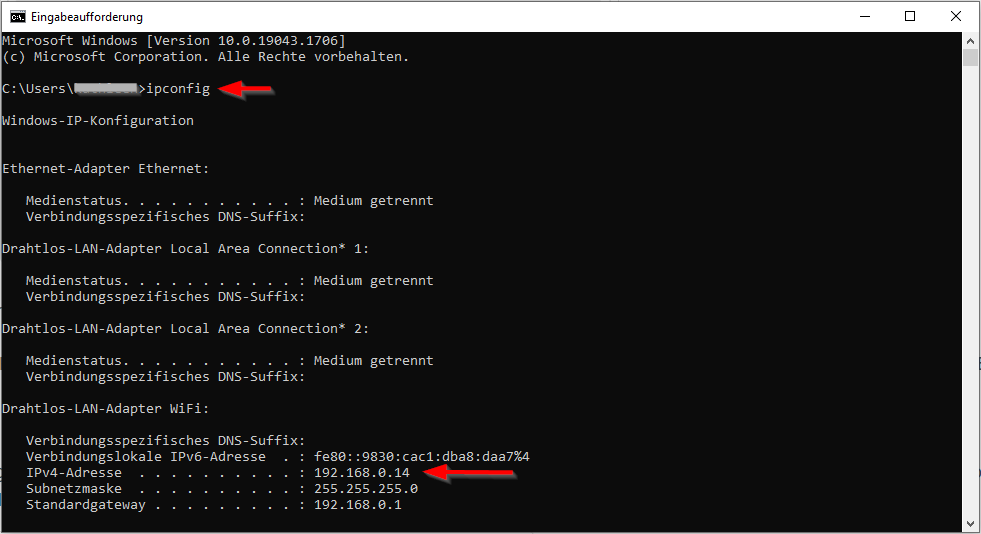 Also add the Port number 23 assigned to the connection.
Also add the Port number 23 assigned to the connection. 
- On Authentication, set the credentials of the user for this connection.

Optional Settings
- Clipboard:
Choose the encoding mode of the clipboard or deactivate the to paste or copy function inside the WebConnect session.

- Wake on Lan (WoL):
Wake on lan could be set if your system is compatible with the protocol. (turn on the system trough lan)
First activate WOL clicking on the checkbox located at the first line.
Configure the MAC address of you system and the broadcast IP.
Set the UDP port for WOL(3163 is the preset but this could change with your configuration).
At the end, choose a waiting time for the WebConnect session (OS should be running to grant the connection).

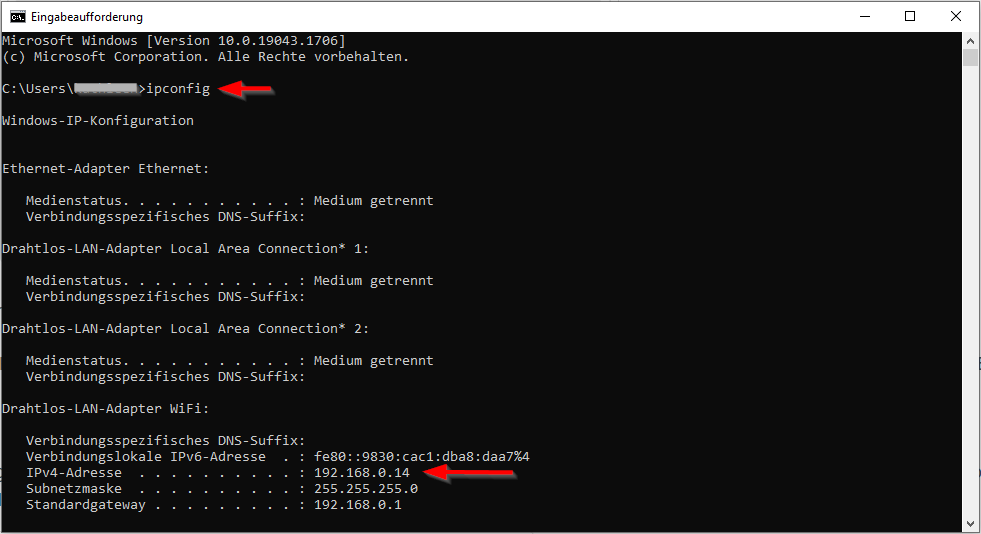 Also add the Port number 23 assigned to the connection.
Also add the Port number 23 assigned to the connection. 